'Copy To Version': Copy documents between versions
Hierarchy versions are independent, so that you can have separate sets of documents for different purposes. However, you can copy documents from one version of the hierarchy to another. Copying can be used both to create new documents in the destination version, and to update existing documents.
Note: Do not create the same structure manually in separate versions if you are intending to use the Copy To Version feature. It is better to create nodes/structure in one version to act as the source, and use Copy To Version to replicate hierarchy structure between versions.
- Select the version that you want to use as the source for copying.
- Select the node in the hierarchy from which you want to copy.
- In the Versions tab on the ribbon, click the Copy to Version button
 . The
Copy to Version window will be displayed.
. The
Copy to Version window will be displayed. - Use the Nodes drop-down to select which documents will be copied. The available options are: This node and all child nodes, All child nodes or This node only.
- In the Version drop-down, select the destination version, into which documents will be copied.
- Select appropriate options in the Create or Update Options section. Selecting Ignore means that a document will not be copied.
- Enter a Comment about the change that will be recorded in the document history.
- Click OK to start the copy operation. The progress and results of the operation will be shown in the task notification area.
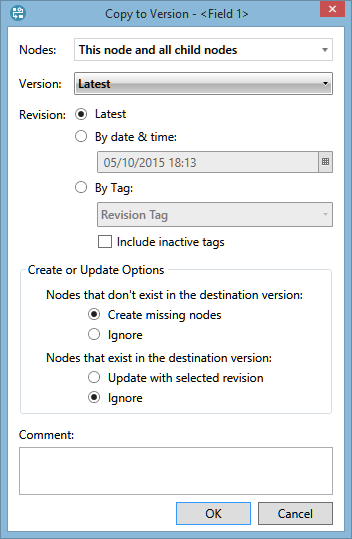
Note: The copy function uses IDs to match documents between versions (not document names). If a document is renamed in one version, it will still be updated by a document in another version with the same document ID.
